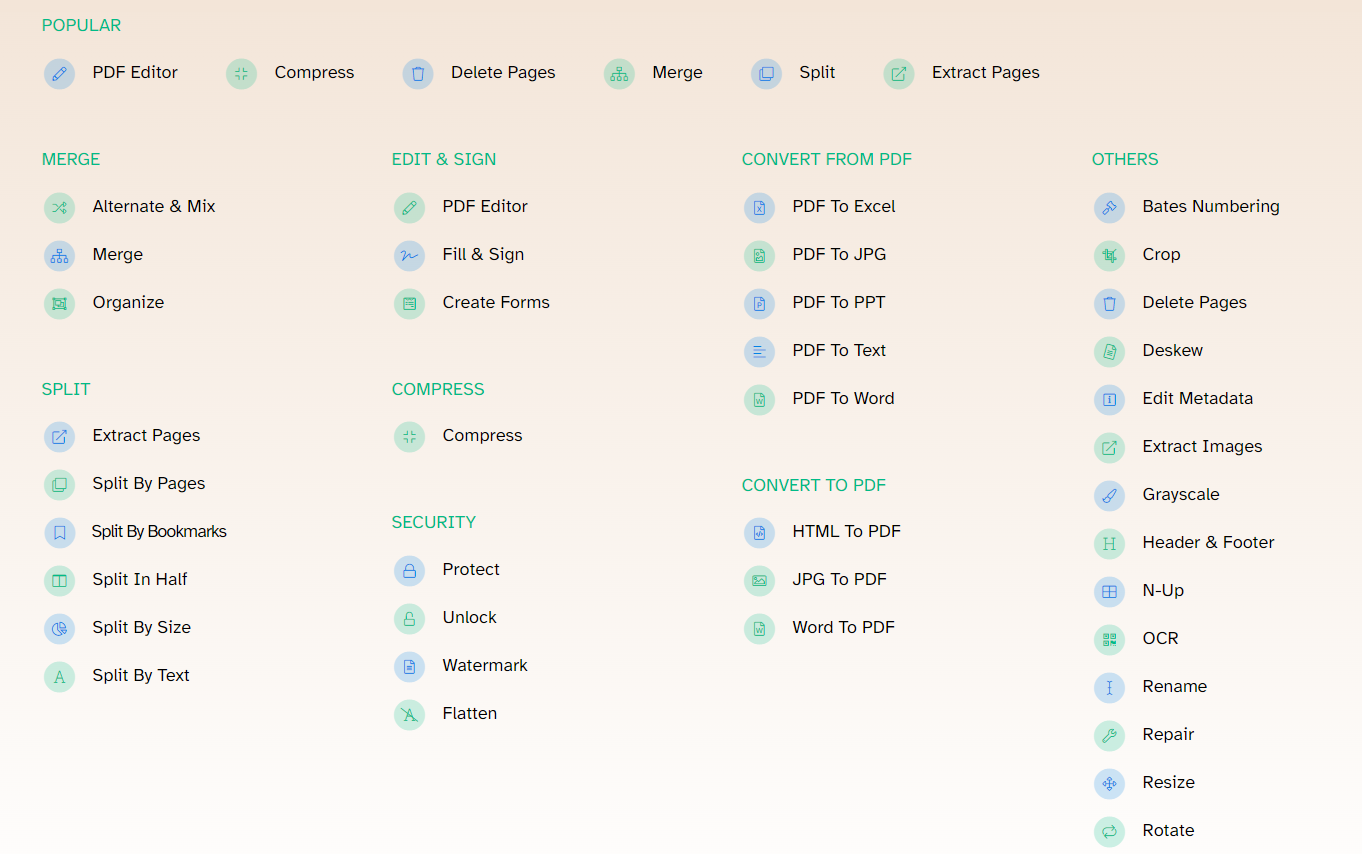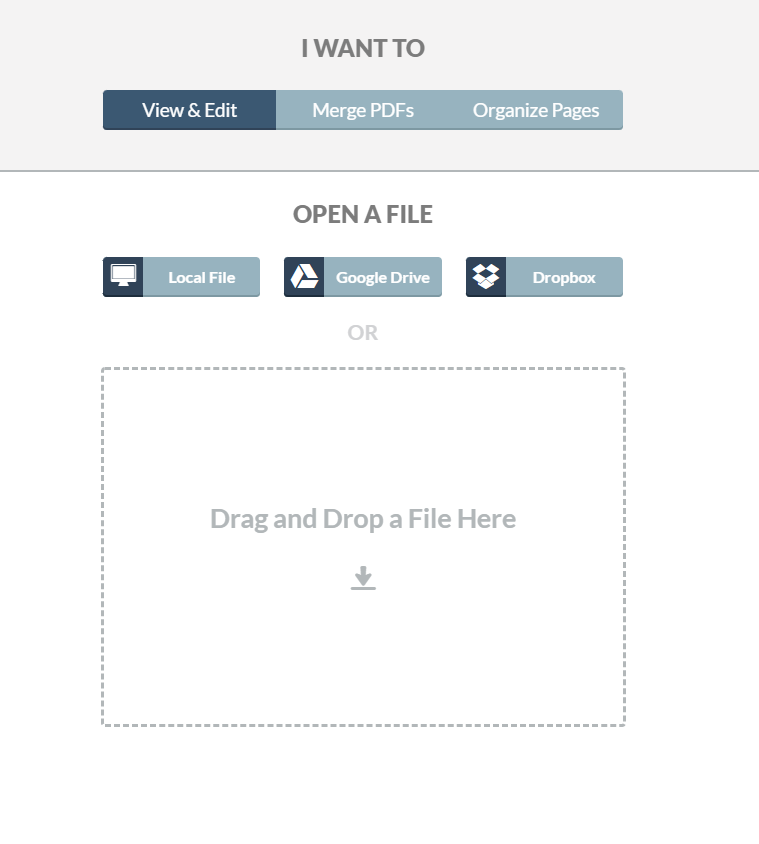PDFs are a wonderful file type perfect for password-protecting sensitive documents, preserving fonts and styles made within a Word document, or guaranteeing (for the most part) viewing compatibility on a variety of devices. However, working with this file type can prove to be a challenge at times.
PDF files cannot usually be directly edited or altered, by design. This means when you realized last minute that your resume has a glaring typo, but you’ve already saved it; you can’t just make the change and be done with it. You have to go back to your original file in your word processor (Google Docs, MS Word, etc.) to make the edits and save as a PDF again. (ouch!) This is also assuming you still have access to the original document in a “.doc” or similar format.
Say you’re at a public computer and only have access to the PDF. You can open the file within Microsoft Word or Google Docs and attempt to convert it to a “.doc” file and make your edits there. However, that poses its own set of issues and frustrations. During conversion, bits of data can be lost or corrupted causing a myriad of formatting issues such as missing margins as well as fonts and sizes getting all screwed up. (double ouch!) And don’t get me started on merging multiple files and deleting unwanted pages!
Good news though! Working with PDFs doesn’t have to be painful! Here’s where software comes into play. While yes, you can download and invest in various desktop programs such as Adobe Acrobat and the like, I prefer the “free to use”, web-based route, especially if PDF file management is only something you do every once in a while rather than daily. Another benefit to using a web-based app is that you can access it on any device with a web browser. (i.e. Smartphone, tablet, public computer, etc.)
My top web-based recommendations are these two:
Sejda.com
Sejda.com is an excellent resource that provides an entire suite of options that aren’t exclusive to PDF files! From signing documents to repairing corrupted files, Sejda does it all! There is one caveat though! There seems to be a limit on how many tasks you can complete at a given time for free. For upgraded functionality, their prices can be viewed here. (PDFCandy and SmallPDF are similar options to use when you think you’ll surpass the limits.)
Xodo.com
While not as feature-rich, Xodo provides lots of handy features with no limits. The 3 main options include View & Edit, Merge PDFs, and Organize pages. This is incredibly handy when in a pinch since it can not only access local files, but files from Google Drive or Dropbox as well!
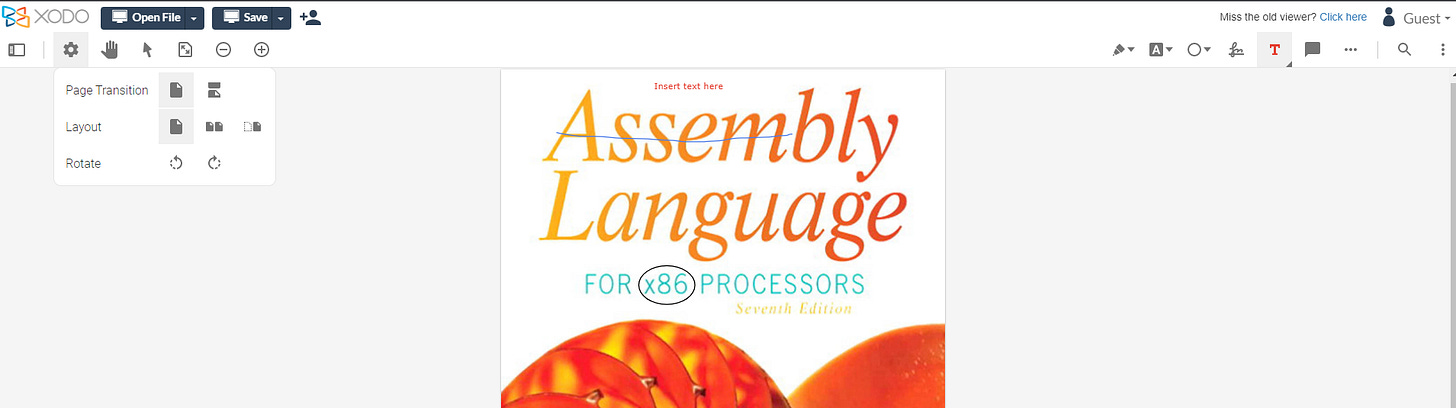
Well, there you have it, my top free web-based tools for quick and easy edits, conversions, and digital signing. Drop your favorite tools in the comments below if I missed it or any IT/Tech-related questions you may have!